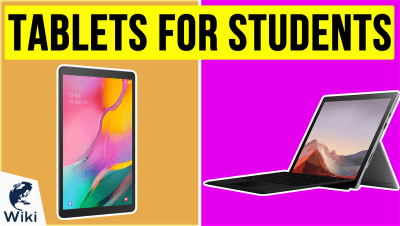The 8 Best Chromebooks

This wiki has been updated 38 times since it was first published in May of 2015. When you need an economical device for web browsing, video watching, word processing, and more, you're in Chromebook territory. Often sporting 360-degree rotating screens and lightweight, ergonomic designs, these ever-evolving models offer greater performance and versatility than a tablet and a bit less than a fully-featured laptop, though it's a pretty close call in some cases. When users buy our independently chosen editorial picks, we may earn commissions to help fund the Wiki.
Editor's Notes
November 25, 2020:
For this iteration of our ranking, we sought only the most recent high-quality models from the most reputable companies, with an eye toward battery life, speed, and portability. We removed the Google Pixel Slate and replaced it with the i7 version of the Google Pixelbook Go, as the former doesn't come with the combination cover-keyboard with which it's pictured, meaning it's really just a tablet that runs Chrome OS, as opposed to a true Chromebook. We also added the Asus Flip C436, which is one of the few models out there to really offer an outstanding speaker set for a laptop this size, as they've collaborated with Harman Kardon to create their sound system.
A few of the less expensive offerings out there have had a certain degree of ruggedness added to them to up their value. The Dell Inspiron 3100, for example, has rubberized edges that help protect it if (and when) it gets dropped. The Samsung Chrome OS 4 Plus has similar claims to resist drops, though theirs come from an aluminum chassis rather than any rubberization. Those features, combined with their low prices, make these two models particularly good for young students.
March 07, 2019:
Chromebooks are built for affordability and portability, which add up to equal exceptional convenience. They aren't great for high-intensity activities like audiovisual processing or gaming, but that's definitely not their focus. Their Linux-based Google OS is particularly secure, relatively efficient, and can run on x86 Intel, as well as ARM-based CPUs. HP's most recent models pack a ton of processing power, as well as very attractive displays, making them some of the best around. Lenovo, who's been making waves over the last few years with some fantastic portable computers, also makes a great Chromebook in the Flex line, while its Flip counterpart is one of the most physically durable and good-looking. Their 81JX, while a touch costly, is as high-powered as most Windows machines, and is a good candidate for power users who want to set up a dual-boot configuration. While Dell usually makes very expensive PCs, in this case, they offer one of the most worthwhile low-cost options, perfect for the simplest computing tasks. And it's impossible to overlook Samsung, whose foray into the world of Chrome OS notebooks is nearly as expertly executed as their smartphones' industry-leading use of the Android operating system.
The Invention Of The Chromebook
The first actual Chromebooks were released in 2011 by Acer and Samsung.
Chrome OS was designed by Google in 2009 and released to the retail market in 2011. It is based on the Linux kernal, which is a streamlined OS that many programmers prefer over Windows. Like the Linux OS it is based on, the Chrome OS is also streamlined and can perform a number of tasks quicker than Windows or Mac operating systems. Chromebooks use the Google Chrome web browser as their main user interface and support mostly web applications with a few native programs such as an integrated media player and file manager. Chromebooks are thin clients, which means the majority of the applications and user data is stored in cloud servers.
A Chrome-like OS was first under development by Jeff Nelson, who was a developer at Google, in 2006 and he even received a patent for it in 2008. It took a few years for Google's management to stand behind the idea of a new operating system, which is why it wasn't announced until 2009. The first actual Chromebooks were released in 2011 by Acer and Samsung. The original Chromebooks were all laptop versions, but in 2012 a desktop version known as a Chromebox was released. In 2013, Hewlett Packard and Lenovo entered the market, along with Google, who started manufacturing and selling Chromebooks under the own brand name. They were followed in 2014 by LG who created an all-in-one model.
Critics of Chromebooks were skeptical at first, but as the prices of the devices came down and their functionality improved, they have proved to be extremely popular with consumers. To date they have sold millions of units and have even begun to eat into Microsoft's market share.
Chomebooks Versus Laptops
Many people are conflicted about whether to buy a traditional laptop or to go with a Chromebook. One of the immediate benefits anybody searching for one of these two options will notice is that Chromebooks are cheaper, often by a lot, compared to the average Windows 10 laptop, but this price cut does come with some drawbacks. Chromebooks are designed to be used primarily when connected to the Internet. While they do still have some functionality when offline, like using the Gmail app, Google Drive, and Pocket, user will notice their ability to run the majority of the apps significantly hampered.
Chrome also offers its own photo editors, but users who prefer Adobe Photoshop will be out of luck as they cannot run it on a Chromebook.
On the other hand, nearly every Chromebook gets outstanding battery life, in the 9 to 12 hour range, which is something often found only in high end Windows laptops.
If you normally use Google apps throughout your day, such as Gmail, Google Drive, and Google Calendar, you will most likely find the deep integration of the native Google apps on a Chromebook a welcome addition. If you use other services like Yahoo Mail, One Drive, or Microsoft Word, you may find adjusting to a Chromebook a problematic experience. Luckily there are new apps coming out everyday designed for Chromebook that help users overcome some of these issues, like the newly released Microsoft Office Online, which is a cloud-based version of their popular software that can be used on Chrome OS. Chrome also offers its own photo editors, but users who prefer Adobe Photoshop will be out of luck as they cannot run it on a Chromebook.
In addition to all of the native Chrome apps, Chrome OS is beginning to support most Android apps, as well, opening up a whole new level of gaming and productivity possibilities.
How To Pick The Right Chromebook
One of the first decisions you should make when looking for a Chromebook is how big, or small, you want it to be. The size of your laptop display can make or break a user experience, so choose carefully. For the most part, Chromebooks come in three sizes: 11.6, 13.3, and 15.6 inches. Many adults find that an 11.6-inch screen is too small for work functionality, so unless the device is being purchased solely for entertainment or word processing purposes, most would do well to steer clear of the smallest size. If you want something functional, but also easily portable, 13.3-inch Chromebooks are a good choice. If you don't plan on taking your Chromebook on the go too often, you may appreciate a 15.6-inch screen, especially if you will be using it for watching movies or working on multiple programs at the same time. You should also take into account screen resolution. Generally speaking, the higher the resolution the better. When considering size and portability, don't forget to check the weight and thickness, as well.
The size of your laptop display can make or break a user experience, so choose carefully.
Storage isn't that big of a deal when it comes to Chromebooks as the majority of their data is stored in a cloud server. That being said, if you believe you will want to store some data locally, like pictures and movies for those times Wi-Fi is unavailable, then consider a model with a decently large hard drive.
As with any laptop or computer, choosing a model with an SSD is preferably over one with an HDD. HDDs are slower, louder, and use more battery power than SSDs. Because the hard drives in all Chromebooks are relatively small, one with an SSD won't cost much more than a model with an HDD. Along with the type of hard drive, you should consider the processor. The newer the processor the better as it will help future-proof your device.