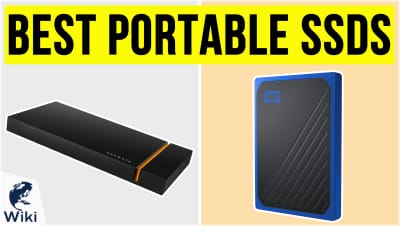The 10 Best HDD Docks

This wiki has been updated 39 times since it was first published in April of 2016. While hard drives are designed to store large amounts of data, copying or transferring files between them and your other devices can be cumbersome without the appropriate equipment. These versatile docking stations treat an HDD (or SSD) as removable media, so you can quickly read, write, and duplicate information all in one place without having to reboot your computer or run complex software. When users buy our independently chosen editorial recommendations, we may earn commissions to help fund the Wiki.
Editor's Notes
November 19, 2020:
Significant edits have been made this year, including upgrading some of our prior choices to models with larger capacities leveraging USB-C connections and faster data transfer speeds.
The Mediasonic HT21-106 and EZDIY Rack have been removed due to availability concerns, while the WavLink ST335A, StarTech Adapter, Sabrent U3B4, Sabrent DS-12, and Icy DuoSwap are old models. While there's nothing inherently wrong with these choices, we want to make sure we're providing options that are as up to date as possible. While this topic is specific to HDD hardware, several of our models can also accommodate SSD drives.
The newly-upgraded Inateck FD2005C is capable of cloning offline and it also supports the UASP protocol, which is significantly faster than USB 3.0. The Sabrent EC-KSL3 has a shock-resistant outer shell and can transfer data at a speed of 625 megabytes per second. We've also added the AGPTek 7-in-1. This one is interesting because it not only functions as an enclosure for expanding the capacity of a Mac Mini, but it can also be used as a device hub for reading SD cards. We feel that it's practical to include a mix of simple slotted devices, adapters, and multifunctional enclosures to represent the category appropriately. We've included the TerraMaster TD2 Thunderbolt 3 as a reliable tool for the audio-visual professional. It can link up to three high-definition monitors simultaneously and it also has a built-in carrying handle for transport. The small, but mighty Alxum Adapter is compatible with several operating systems and will quickly transfer large amounts of data between three hard drives with a single click. Similar to many others on the list, the IKuai Dual Bay offers plug-and-play operation and accommodates hot-swapping without the need to reboot your computer. Thanks to its plastic bracket, the RSHTech Enclosure can be placed flat or vertically, so it's a good option if your desk has limited space. We've also added the Icy Dock MB830SP-B for its wide bezel and integrated cooling fan. The Sabrent DS-SC5B has separate power switches for each drive bay and also includes a locking key to keep them from opening accidentally.
July 09, 2019:
If you need to connect internal storage media quickly and easily, there are a few ways to go about it. There are vertical multi-bay docks like the Inatek FD2005 and Sabrent U3B4 which not only connect the drives but let you clone them at the touch of a button, no computer involved. The WavLink is a little more complex, but not much, and while it only has a single HDD slot, it does function as a multipurpose hub for USB and SD card connectivity. On the simplest side of things are the Unitek and StarTech adapters, which plug directly into SATA or IDE connectors and get the job done without even an enclosure. These are inexpensive, compact, and straightforward, and the Unitek even has a backup function that makes it that much easier to archive old data.
If your project is a little more ambitious, you may need something like the DuoSwap, Mediasonic, or EZDIY. These are fully hot-swappable, which means that when you pull one drive, the others remain totally unaffected, which is ideal if you're administering a home server. While the media is easy to remove and replace, the backlines themselves require permanent installation. If you're planning on working with SSDs instead of HDDs, there are a few more nuances to the decision. And if you're looking for an external enclosure -- whether a portable case for or standalone rack for RAID or server use -- we can help with that, as well.
Special Honors
EZ Dupe Hard Drive Duplicator Perfect for businesses and government entities, and supporting both 2.5- and 3.5-inch HDDs and SSDs, the EZ Dupe Hard Drive Duplicator is a standalone system that offers one-touch data copy/sanitation functionality with speeds of up to 150 megabytes a second for each of its 11 slots. The unit's intelligent mode can be used to copy specific partitions of a drive, while its full copy mode will clone the entire disk sector by sector. This powerhouse also accommodates drives previously partitioned with either the Master Boot Record (MBR) or GUID Partition Table (GPT) methods. Finally, it supports password usage during bootup to prevent unauthorized access. ezdupe.com
Hard Drives Versus Solid State Drives
Prices are always changing, but an HDD-based computer may cost fifty percent or less of the price of a similar model with solid state storage of the same capacity.
When you purchase a new laptop, the store's customer service representative might ask you whether you want a model with a hard disk drive (HDD) or solid-state drive (SSD) storage unit. One of the main differences between these two units is that an SSD has no moving parts. An HDD stores information inside of a rotating platter. A read/write head sits just above that platter and when it spins, it reads and writes the data. It looks slightly similar to an old record player. By contrast, an SSD stores data inside of tiny microchips, and the storage unit does not need to move at all to deliver information to a computer.
The still nature of an SSD is what makes it faster than an HDD; the user can access information instantly through the SSD’s embedded processor, rather than wait for an arm to read and analyze it. Computers using HDDs are, however, catching up in speed to SSDs. The speed of an HDD depends on how quickly its platter spins. Many computer manufacturers today are creating ones that boast up to 7,200 rotations per minute. Some server-based HDDs have platters that spin up to 15,000 rotations per minute.
You might wonder what the advantage is to one of these types of storage units over the other. HDDs are typically less expensive than SSDs. Many laptop hard drives come with at least one terabyte of storage, but ones with SSD storage generally come with 512 gigabytes or less. Prices are always changing, but an HDD-based computer may cost fifty percent or less of the price of a similar model with solid state storage of the same capacity. That being said, through the use of NAND flash technology, SSD-based computer manufacturers are hoping to increase the storage capacity of their product while keeping their prices low in an attempt to be more competitive with HDD-based computers.
History Of Hard Drive Disks
When hard drives first came on the market, they were very expensive. IBM produced the first one in 1953 and released it in 1956. It was called the IBM 305 RAMAC and held five megabytes of data, while costing an absolute fortune, for the day. The RAMAC was enormous, using fifty 24-inch platters to store data. A few years later, IBM created the flying head that floated over the magnetic platters of a hard drive, reading and writing the information. It wasn't until 1963 that IBM released the first external hard drive, which was significantly smaller than its original model. Composed of six 14-inch platters, this removable had drive could hold half of the data of the first model.
IBM produced the first one in 1953 and released it in 1956.
These primitive hard drives were very clunky and moved slowly. In 1973, IBM put out their Winchester hard drive, which had lubricated spindles, for quicker file access, and low-mass heads that didn't take up as much space. IBM was the only major producer of hard drives until a company called Seagate Technology started producing them in 1979. After that, IBM and Seagate seemed to be in a race to put out a better, faster product. By 1980, IBM made its first gigabyte hard drive, and in that same year, Seagate introduced the first 5.25-inch hard disk. Other hard drive manufacturers came on the market around this time, including Western Digital, Shugart Associates, and Rodime.
Shugart created an interface that would become the first small computer system interface (SCSI) in 1981. 1988 saw the emergence of the one-inch by 3.5-inch hard drive, which is still standard size for desktops today. In 1991, IBM made the first drive with film magnetoresistive heads (MR) and in 1992, Seagate stole the show by releasing the first 2.5-inch hard drive, which has become the standard size for laptop HDDs. Seagate would again shock the technology world when it put out the first drive capable of 15,000 rotations per minute in the year 2000.
What Makes A Hard Drive Dock Unique
There are a total of nine internal hard drive sizes, but the only two that are currently active are the 2.5 and 3.5-inch ones. Some hard drive docks have the ability to read both of these sizes. Many even have readers for SD cards and XD cards, making them useful for almost any computer task from gaming to photo-viewing.
Some people have internal hard drives that they want to keep protected inside of their computer at all times. A docking station makes it so they do not have to remove their internal hard drive in order to work with an additional one. Internal hard drives can also overheat and crack inside of a computer. Docking stations allow the user to periodically back up these internal drives, so they don't lose all of their data in the event they are destroyed.
Most docking stations can also read one hard drive while writing to another, enabling a user to work on files contained on one hard drive on their computer while simultaneously adding data to another. Some models even have offline cloning technology that allows the user to perfectly duplicate the data and save it to another drive without ever removing data from the original one.